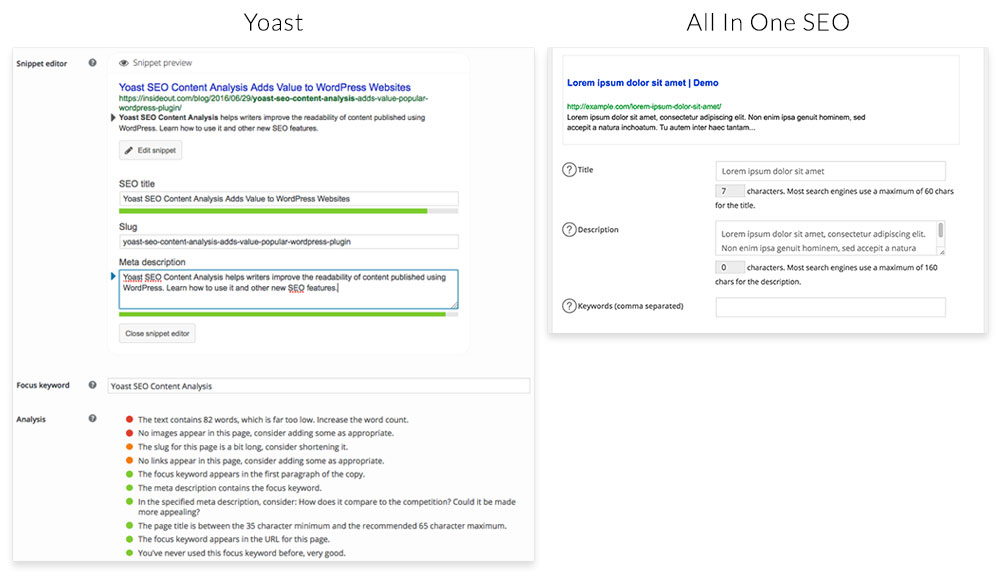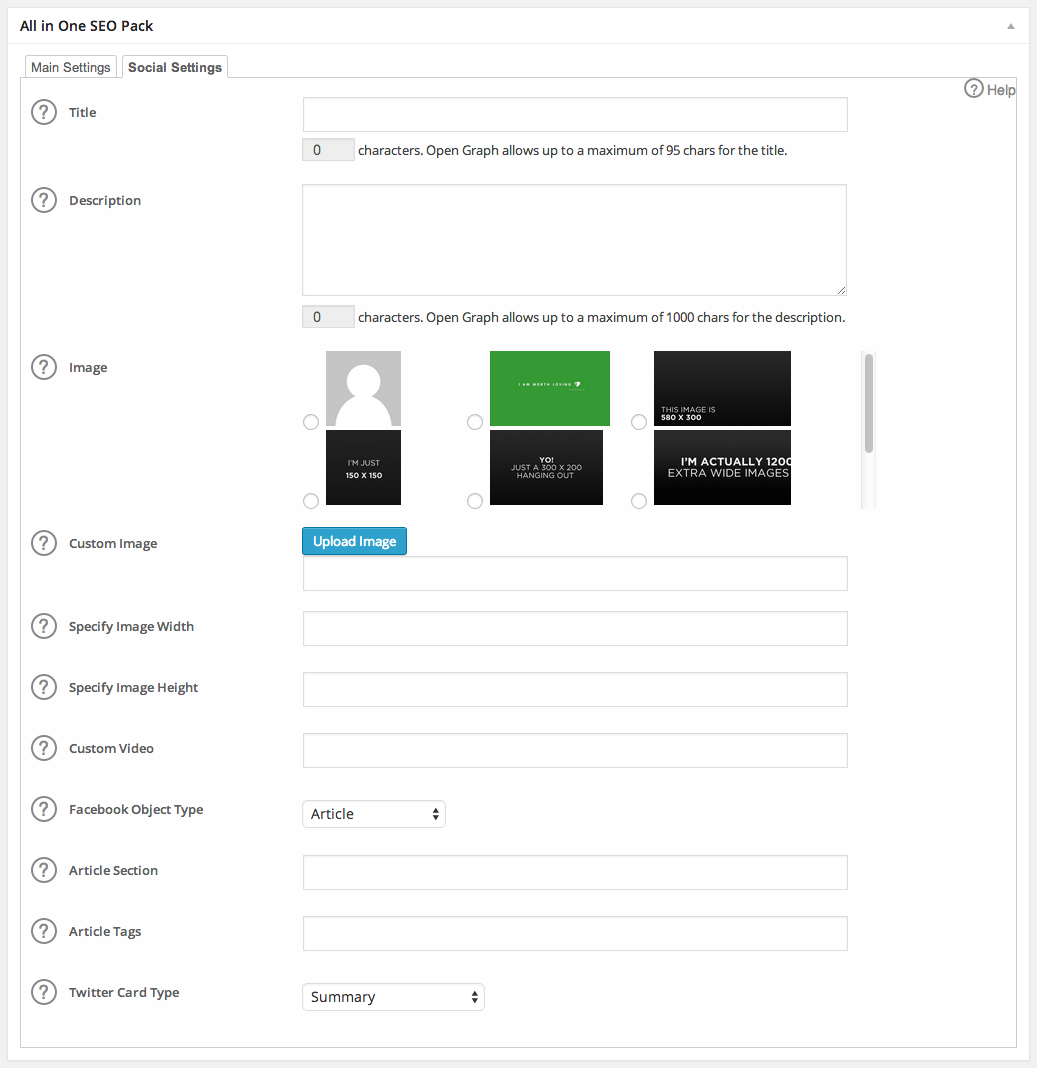This is the third post in a series teaching the basics of WordPress from a client’s perspective.
There are a lot of different Content Management Systems (CMS) out there but the most popular, and the one we use at King Design is WordPress. Using a CMS allows our clients to edit copy, swap images, and show/hide modules. I have a couple of previous posts you might want to read through before reading this one if you haven’t already. My WordPress 101 post takes you through the basics of WordPress and WordPress 102 post goes into the different types of content fields you’ll see with our sites. For this post, I’m going to dive into some of the backend SEO and security updates.
Search Engine Optimization (SEO)
Oh SEO, what a necessary evil you are. If your SEO is set up correctly, you have a better chance of your target audience reaching your site through search engines like Google or Bing before your competition. It’s been such an elusive and complex subject but thanks to Google it’s becoming much more straightforward. Gone are the days where people could get away with jamming keywords into title tags, meta descriptions and content. Now it’s all about the content.
Content *
When Google scans your site for information, it doesn’t just pull out the keywords it thinks are relevant, it interprets the data all over the site and forms its own conclusions about what your site and your business really deliver. That means it doesn’t matter that you used the phrase “auto repair shop” exactly several times throughout your website. You could use “auto repair shop,” “car repair specialists,” and “vehicle repair facility” on different pages, and Google could theoretically put you in the exact same category.
Knowing this, it’s much better to create your content around a specific meaning rather than a specific phrase. So don’t get caught up in getting keyword specific, just naturally talk about your product/service and you should rank correctly.
Content is a huge part of SEO, but so are Title Tags as well as Meta Descriptions.
Title Tags **
Title tags help search engines and viewers understand what your page is about at a glance. Title tags are used for the title on search engine results pages (SERPs), web browser tab titles and social network links titles.
Meta Descriptions ***
Meta descriptions are HTML attributes that provide summaries of each web page. They commonly appear underneath the blue clickable links in a search engine results page (SERP).
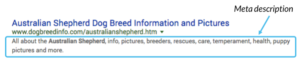
I’m not going to go into detail about the best practices and suggestions on how to write Title Tags and Meta Descriptions here. MOZ has done a great job of that already. Please check out their Title Tags page as well as Meta Descriptions. For this post I’d like to show where a client can access and update these important fields when working with our sites.
For the most part we use two popular WordPress plugins to handle SEO. Yoast and All In One SEO. From a client’s perspective both plugins will look pretty similar when editing a page. Here’s what each plugin section looks like when editing a page:
The Yoast plugin goes a bit further by adding in a section that can help analyze how “effective” the SEO is on the current page. The All In One plugin however, has an additional dialog box for creating specific social media meta data which can be helpful.
Usually, by the time a client gets a hold of the site, we will have already filled in all the title tags and meta descriptions for the pages but this information is good to know so they can be refined in the future.
Security
Other than SEO, another subject that lies behind the scenes, is website security. We do our best to implement the latest strategies to help our sites be as secure as they can be. But, after we hand off our sites to the client, they’ll be logged in more then we are. To that affect, we highly encourage clients to keep WordPress up to date as well as any plugins. When you first log in and land on the dashboard, on the left-hand navigation you can easily tell if anything has an update.
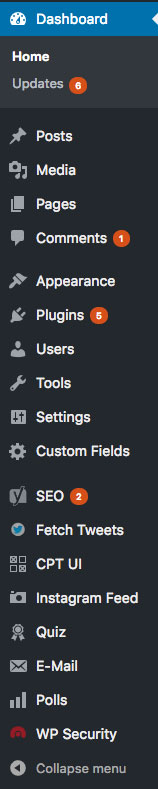
WordPress Core
Updating WordPress Core is pretty straightforward. After clicking on Updates under Home, proceed by clicking on Update Now.
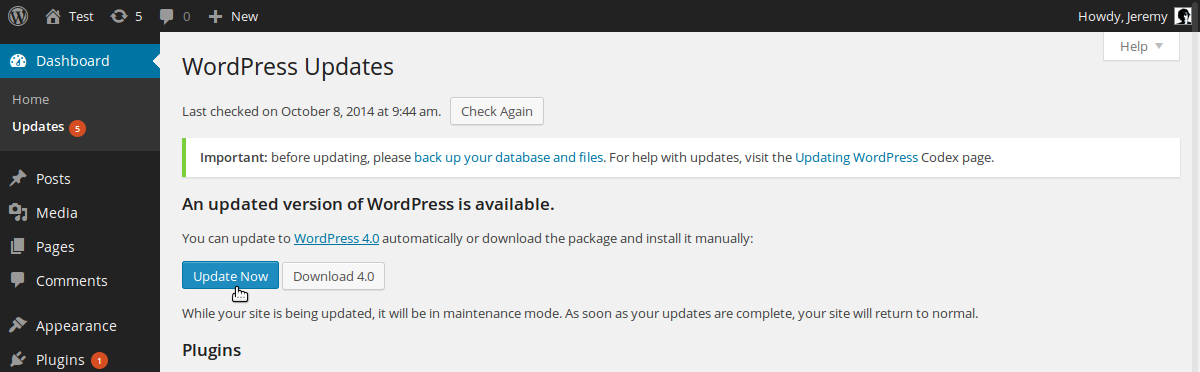
Plugins
Updating plugins is just as simple. Click on Plugins and then you can update them individually. You can update them all at once but I’ve found that sometimes they can interfere with each other and throw an error.

NOTE: Sometimes we have to modify a plugin and will put in a note to NEVER UPDATE THEM.

Also, sometimes plugin developers do completely overhaul their plugins which might cause a part of the site to not function correctly. If this happens, we suggest our clients let us know and we’ll take care of it as soon as we can.
In Summary
Taking care of some of the “behind the scenes” maintenance is super simple when working with any of our sites. We pride ourselves on making our WordPress backends easy to use so our clients can focus on producing good content. SEO and security can be daunting subjects but we take care of all the heavy lifting. Are there any tools you use to help with the WordPress backend? Let me know in the comments below.
Information cited from:
* https://searchenginewatch.com/sew/how-to/2390744/are-keywords-relevant-to-seo-in-2015
** https://moz.com/learn/seo/title-tag
*** https://moz.com/learn/seo/meta-description